Step-by-Step Guide to Registering a Company with CIPC
Step-by-Step Guide to Registering a Company with CIPC
1. Preparation
Ensure you have registered a customer code and have enough credit in your customer account. For assistance in registering a customer code, consult the step-by-step guide for Customer Registration. For banking details, consult the Contact Us page on the CIPC website.
2. Accessing CIPC Services
Visit the CIPC website at www.cipc.co.za and select ‘Online transacting’. Choose ‘Private Company Registrations’.
3. Customer Login
Click on ‘Customer Login’ or ‘Register a new company’. Fill in the required fields: Customer Code, Customer Password, and Security Code. Read and accept the CIPC Terms & Conditions. If you’ve forgotten your password or are experiencing login issues, follow the instructions provided for password reset.
4. Starting the Registration Process
Once logged in, select ‘Register a New Company’. Enter the ID or passport number of the director(s) and add details as required. Note that directors cannot share email addresses and phone numbers.
5. Completing Director & Incorporator Information
Fill in the details for Directors & Incorporators such as Name, ID/Passport Number, Appointment Date, Contact Details, and Addresses. Save the information once completed.
6. Company Details
Continue to the section for completing the Company’s details, including Financial Year End, Authorised Shares, Email and Website Addresses, and Physical and Postal Addresses. Save once completed.
7. Name Reservation
Choose one of the three options for name reservation:
- Apply for a name as part of the process.
- Use a name that has already been approved.
- Register a company using an enterprise number as the name.
8. Review and Submission
Review all entered details for directors and the company. Modify if necessary. Lodge the Company by submitting the registration.
9. Post-Submission
After filing, you’ll receive an email indicating the required supporting documentation for registration. Print the forms, have them signed by the indicated directors and incorporators, and send them along with the required supporting documents to the specified CIPC email address. Ensure that the tracking number is clearly stated in the email subject, and that all scanned documents are in the correct format and attached as one single attachment.
10. Final Steps
Once the registration is finalized, you’ll receive a confirmation email. Retrieve the Disclosure certificate and MOI documents from the CIPC website by logging in and navigating to the appropriate section. Only company directors will be able to retrieve these documents.
11. Additional Notes
If you don’t receive feedback within the service turnaround times, log an enquiry on the CIPC website. For detailed instructions on the service delivery standards and any other specific information, consult the CIPC guidelines and resources.